Overview
Workbook & Sheet-mounted Actions are configured within a object, while File-mounted actions are appended to the file during the upload process. The executable code within an Action is compiled into a entity, providing the capability to run asynchronously or immediately. Sheet-mounted actions can be executed on the entire Sheet, for a filtered view of the Sheet, or selectively for the chosen records.Workbook-mounted
Once a user has extracted and mapped data into a , it may be more efficient to run an operation on the entire dataset rather than making atomic transformations at the record- or field-level. For example:- Sending a webhook that notifies your API of the data’s readiness
- Populating a Sheet with data from another source
- Adding two different fields together after a user review’s initial validation checks
- Moving valid data from an editable Sheet to a read-only Sheet
Usage
First, configure your action on your Blueprint.If you configure
primary: true on an Action, it will be represented as the
rightmost button in the Workbook.If you configure trackChanges: true, it will disable your actions
until all commits are complete (usually data hooks).job:ready and filter on the job you’d like to process. Be sure to complete the job when it’s complete.
Document-mounted
Document-mounted actions are similar to Workbook-mounted actions. They appear in the top right corner of your Document: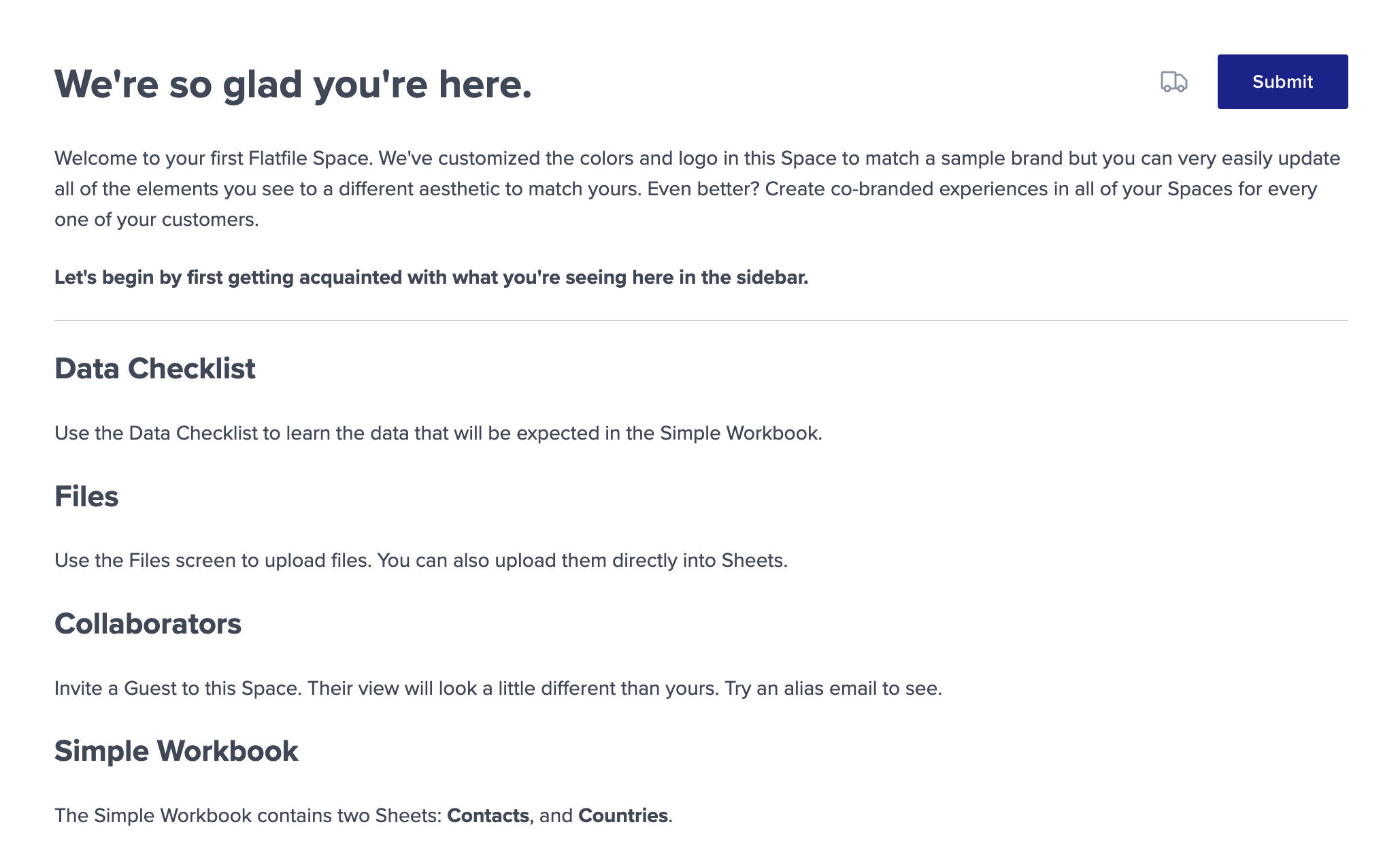 Read more about Documents here.
Read more about Documents here.
Usage
Define Document-mounted Actions using theactions parameter when you create a Document.
If you configure
primary: true on an Action, it will be represented as the
rightmost button in the Document.Sheet-mounted
Each Sheet has built-in Actions like download.
Usage
First, configure your action on your Blueprint.sheet.js
job:ready and filter on the domain (sheet) and the
operation of where the action was placed. Be sure to complete to job when
it’s complete.
Retrieving data
Data from the Sheet can be retrieved either by calling the API withrecords.get or through data passed in through event.data. Here are some examples demonstrating how you can extract data from a Sheet-mounted action:
From the entire Sheet
This method allows you to access and process data from the complete Sheet, regardless of the current view or selected records.From a filtered view of the Sheet
By applying filters to the Sheet, you can narrow down the data based on specific criteria. This enables you to retrieve and work with a subset of records that meet the defined filter conditions.event.data returns a promise resolving to an object with a records property so we extract the records property directly from the event.data object.
For chosen records
When rows are selected,event.data will only extract information exclusively for the chosen records, providing focused data retrieval for targeted analysis or operations.
event.data returns a promise resolving to an object with a records property so we extract the records property directly from the event.data object.
This code is the same as the filtered view of the Sheet.
File-mounted
Each file has built-in actions like Delete and Download.
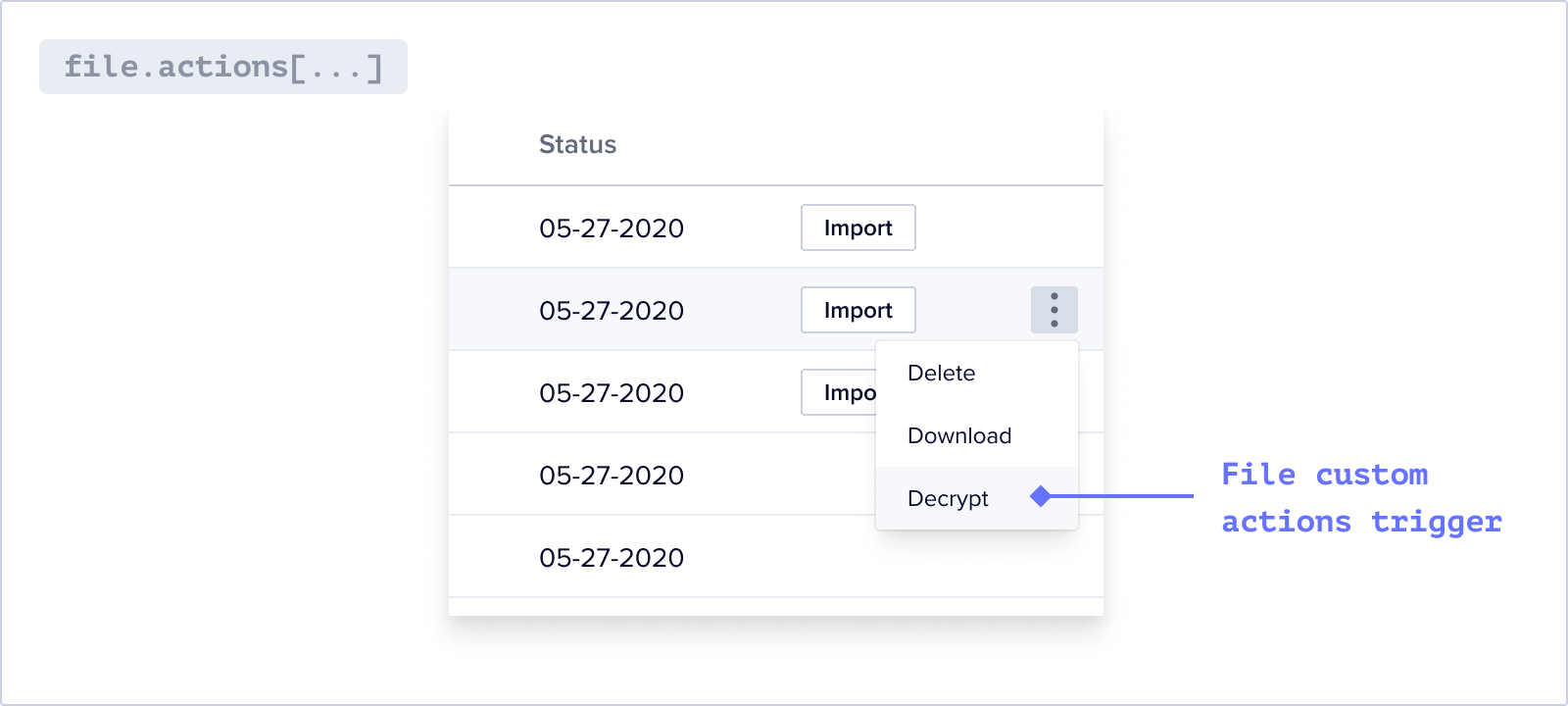
Usage
First, listen for afile:ready event and add one or more actions to the file.
job:ready and filter on the domain (file) and the operation of where the Action was placed. Be sure to complete to job when it’s complete.
Actions with Input Forms
If you configure input fields for your action, a secondary dialog will be presented to the end user, prompting them to provide the necessary information. Once the user has entered the required details, they can proceed with the action.Usage
First, configure your action to have an inputForm on your Blueprint. These will appear once the action button is clicked.workbook.js
job:ready and filter on the job you’d like to process. Grab the data entered in the form from the job itself and leverage it as required for your use case.
Actions with Constraints
Usage
Workbook & Sheet-mounted
- Adding a
hasAllValidconstraint on an Action will disable a Workbook Action when there are invalid records. - Adding a
hasDataon an Action will disable a Workbook Action when there are no records.
Sheet-Mounted only
Adding a constraint ofhasSelection on an Action will disable a Sheet Action when no records in the Sheet are selected.
sheet.js
Actions with Messages
Add custom messages to actions, tailored according to their state:- Error
- Info

